Sharing references allow you to work effectively with your collaborators in a group project. You can share your EndNote library with your collaborators so that all parties can add, edit or remove references at the same time. You can also share references from a particular Group in your EndNote library.
The table below summarizes 4 ways to share your references in EndNote. If you don't need to update the references with your collaborators simultaneously, you may consider sharing your references with a traveling library or a compress library which are less complicated when comparing to share the entire library and a group of references.
|
4 ways that user A |
|
|
|
|
|
Share the Entire Library |
Share a Group of References |
Export a Traveling Library |
Share a Compress |
|
|
What will be shared? |
- References - Groups - PDFs |
References in a selected group |
References inserted |
-References -Groups -With/without PDFs |
|
Can collaborators edit references at the same time? |
Yes, if "Read & Write" permission is selected. |
Yes, if "Read & Write" permission is selected. |
No |
No |
|
Do collaborators need to have EndNote online account? |
Yes |
Yes |
No |
No |
Do check if you have the right to share full-text articles with other researchers, in particular for non-PolyU users. Remember, EndNote does not prevent you from sharing content, but this does not mean that you have the permission and the right to distribute the full-text of these articles.
|
You can share your entire EndNote library (including references, PDFs, and annotations) with up to 1000 EndNote desktop users with unlimited cloud storage. Members can add to, annotate and use the library at the same time. |
Steps to share your EndNote library:
|
|
|
|
|
|
|
|
You can learn more about sharing an EndNote library from the official video below (starting from 6:18 to 9:00):
The member you have invited will receive an email. He/she needs to accept the invitation to access the shared library. To open the shared library, the steps are as below:
|
|
|
|
|
|
You can learn more about opening a shared library from the official video below (starting from 9:01 to 10:40):
Please note that users will not be able to share groups of references or access the shared groups from EndNote 21 Web. However, you can still share a specific group of references with other EndNote Online Classic (formerly named EndNote Web) users. Steps are as below:
|
|
|
|
|
|
|
|
You can learn more about sharing a group of references from the official video below, which share the same steps as EndNote 2025:
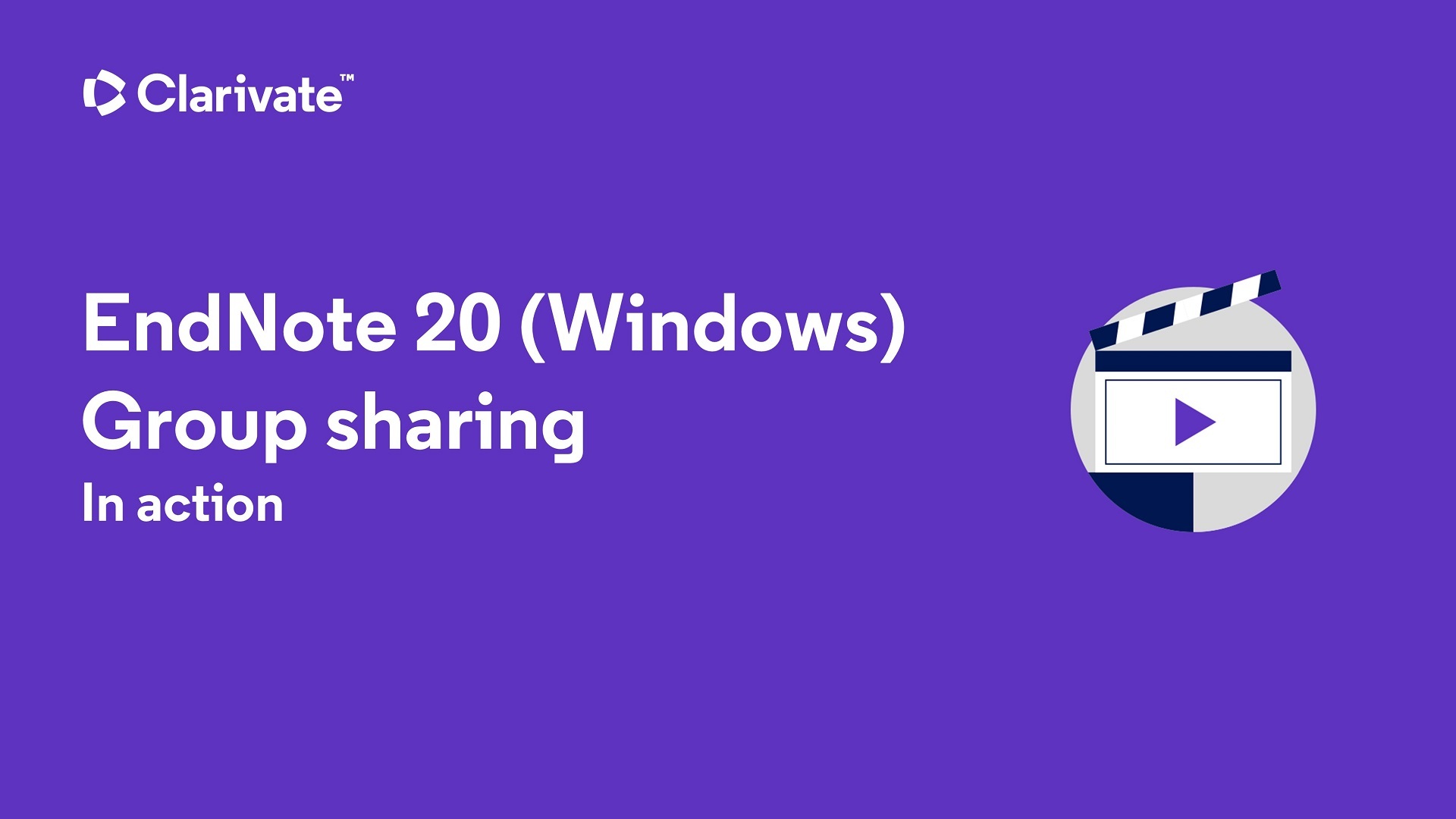 |
The member you invited will receive an email and he/she needs to accept the invitation. Then, he/she will see the shared group(s) under Groups Shared by Others after synchronization. This is actually a quick link to access the shared group via his/her EndNote Web account. He/she can then add those shared references to his/her own desktop library with steps below:
|
|
|
|
|
|
|
You can extract references from a Word document and import back to EndNote library, provided that the references in the Word document are inserted by EndNote (with field codes). This is helpful especially when you are doing a group project, and you wish to extract the references (inserted by your teammates) from Word document to your EndNote library. The steps are listed below:
|
|
|
|
|
|
|
You can learn more about exporting traveling library from the video below:
To avoid loss of your references, we recommend that you backup your EndNote library using either one of the following options:
Save as a compress library is particularly helpful if you wish to send your EndNote library to another person. This is because this process will generate only one file which can be easily sent via cloud drive or attached in your email.
|
|
|
|
|
|
|
You can learn more about creating an archived copy of an EndNote library from the official video below (starting from 0:47 to 3:40):
Before you sync, please note that:
For more details, please refer to Clarivate’s FAQ here.
Tip: To activate sync, log in with the EndNote Web account or register for a new one if you haven’t already.
You can check the Sync Status to trace who altered the shared library. Steps are as below:
|
|
|
|
|
|
|
You can learn more about reviewing Sync Status from the official video below (starting from 1:10 to 3:10):
You can learn more about Activity Feed from the official video below (starting from 10:42 to 12:40):