|
PolyU Library's OneSearch supports direct export of references to EndNote. You can choose to: |
|
|
|
|
|
|
|
|
|
|
|
|
|
|
|
|
|
|
|
|
|
|
You can learn more about adding references from OneSearch from the video below:
|
|
|
|
|
|
|
|
|
|
|
|
|
|
|
|
|
|
|
|
|
|
|
|
|
|
|
|
You can learn more about adding references from OneSearch from the video below:
RIS is a file format that EndNote can read. You can find RIS as an option for citation download in most of the databases.
UTF-8 encoding supports multi-language decoding, including references in Chinese, Japanese and Korean.
Multi-Filter (Special) is a filter that can "translate" the information of references downloaded in most of the file formats. Multi-Filter (Special) will become the default Import Option after you selected it for your future import.
References can be imported to EndNote from a lot of databases. Below are some examples of the selected databases:
|
|
|
|
|
|
|
|
|
|
|
|
|
|
|
|
|
|
|
|
|
|
|
|
|
|
|
|
|
|
|
|
|
|
|
|
|
|
|
|
|
|
|
|
|
|
|
|
|
|
|
|
|
|
|
|
|
|
|
|
|
|
|
|
|
|
|
|
You can learn more about Direct Export from PubMed from the official video below:
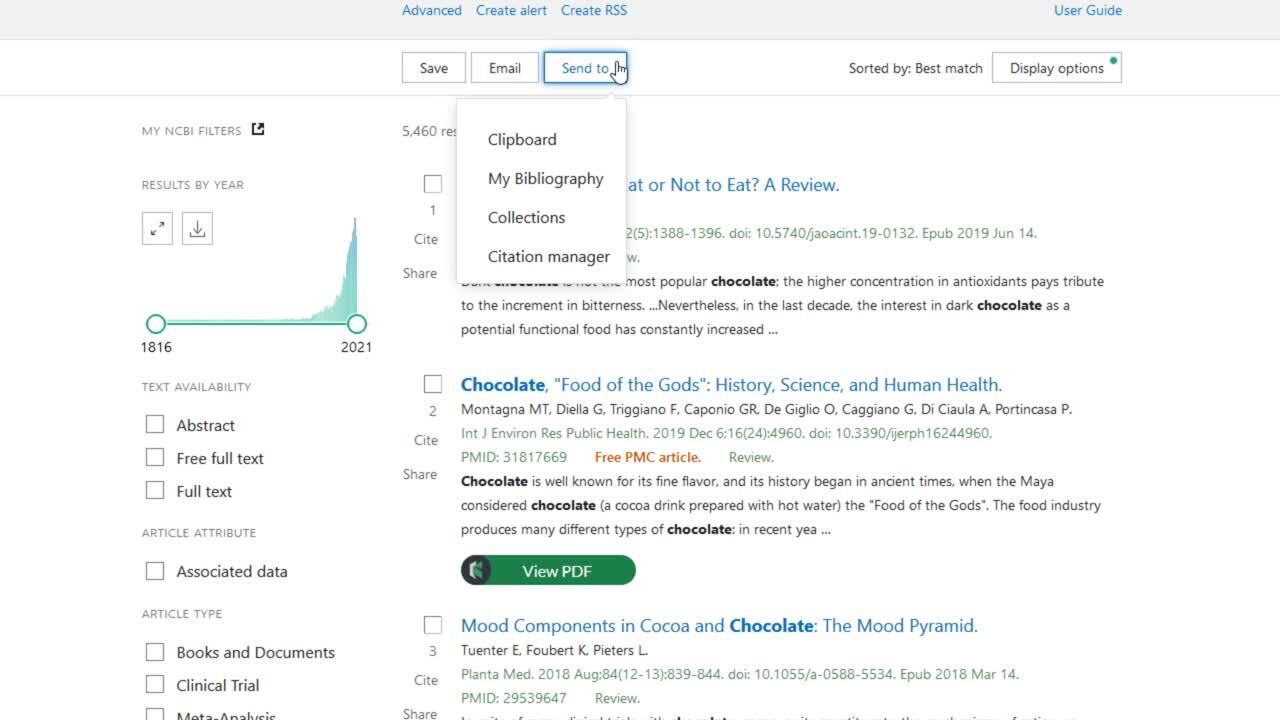 |
|
|
|
|
|
|
|
|
|
|
|
|
|
|
|
|
|
|
|
|
|
|
|
|
|
|
|
|
|
|
|
|
|
|
|
|
|
|
|
|
|
|
|
|
|
|
|
|
|
|
|
|
|
|
|
|
|
|
|
|
|
|
|
|
You may create a reference in your EndNote library by importing a PDF file of your reading. Information like authors, publication date and so on can be recognized by EndNote if Digital Object Identifier (DOI) information is available in your PDF file.
Articles published in recent years usually contain DOI information in their PDFs. This information is machine-readable, therefore can be recognized and extracted by EndNote. However, for those very old articles - where the articles were scanned - the PDF file may not contain a machine-readable DOI and thus may not be recognized by EndNote.
To import reference from a PDF, you can follow the steps below:
|
|
|
|
|
|
|
|
|
|
|
|
|
After you imported the PDF, if nothing appears in the record except a file name, it means the PDF file does not contain a machine-readable DOI. You may remove this record and consider other ways to add this reference into your library like using OneSearch or from databases. |
|
You can learn more about importing a folder of PDF files from the official video below:
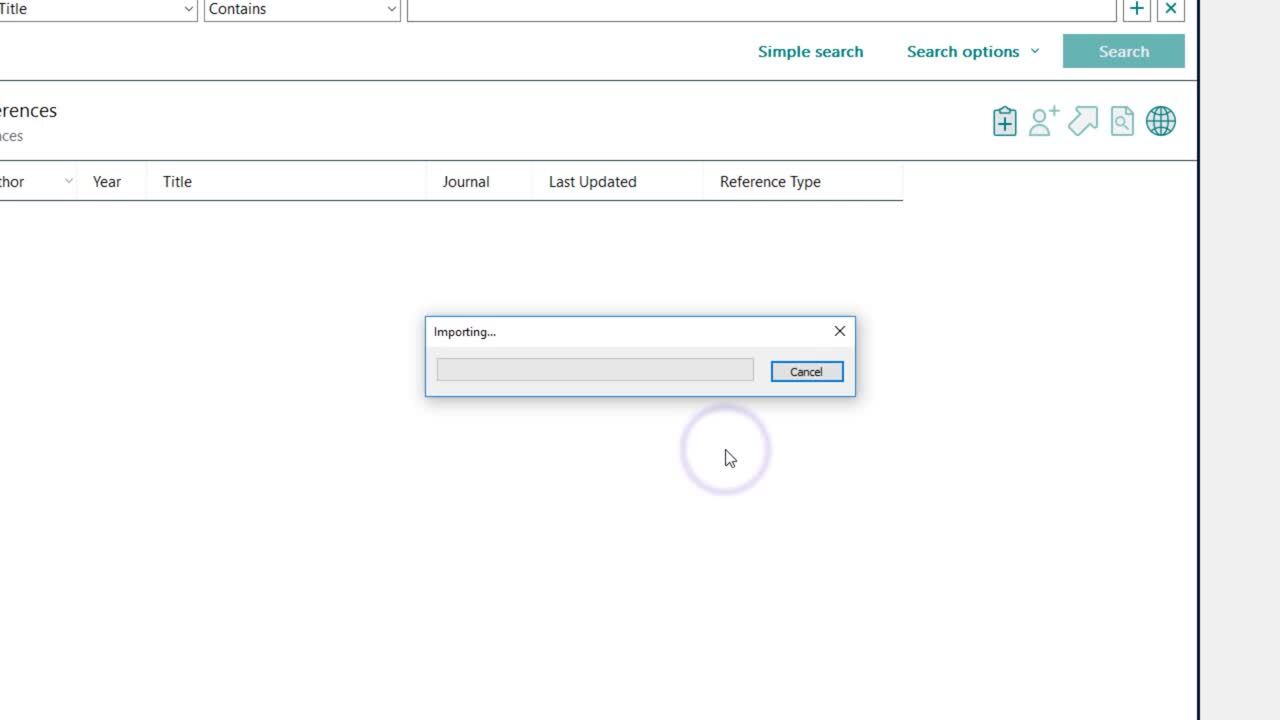 |
EndNote provides a Capture Reference tool for capturing reference information from webpages. You may install this tool to your browser's bookmarks bar via www.myendnoteweb.com with the following steps:
|
|
|
|
|
|
|
|
|
|
|
|
|
|
|
|
|
|
|
|
|
Sometimes you may need to create references manually, like when you are using more unique sources or when it is not possible for you to download a reference into EndNote, e.g. webpages, legal cases, newspapers or even YouTube videos.
To create references manually, it is helpful to have some knowledge on the requirements of your preferred citation styles for these sources, i.e. which fields you need to fill in for the type of source according to the citation style. You can learn more details on different citation style requirements from the Referencing Guide prepared by ELC of PolyU.
Steps for creating a reference manually:
|
|
|
|
|
|
You can learn more about adding references manually from the official video below:
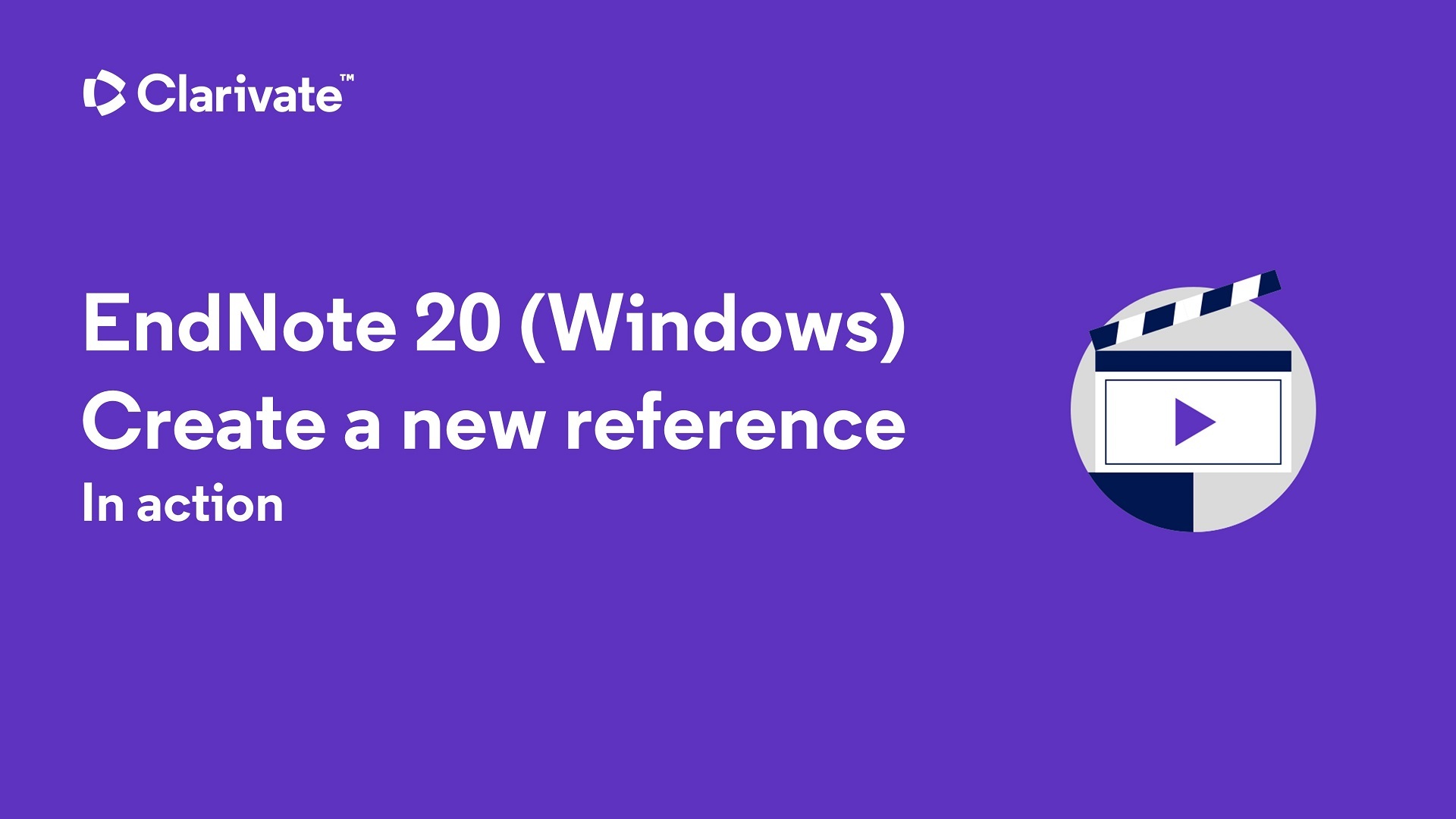 |
Sometimes, you may have questions when inputting author names in the manual input references such as: Should I input the first name or the last name first for the author? How to input an institutional author name correctly? What if there are multiple authors? Below are some useful tips regarding these issues.
1) Personal author:
You can input by either:
To avoid confusion in authors' last names and first names, we recommend that you use a consistent way in dealing with their last names. This means, if you prefer using the second method of handling author last names, we recommend that you consistently do that for all authors.
2) Institutional author:
To show the institution name correctly in the author field, you must put a comma after the institution name.
e.g.: The Hong Kong Polytechnic University,
To show both the department and the institution name, please put double comma between the department and institution name.
e.g.: School of Hotel and Tourism Management,, The Hong Kong Polytechnic University,
3) Multiple authors:
Please input one author per line. Press the <Enter> key to go to the next line in the author field.
e.g.: Murphy, James <Enter>
Adams, Douglas
You can extract references from a Word document and import back to EndNote library, provided that the references in the Word document are inserted by EndNote (with field codes). This is helpful especially when you are doing a group project, and you wish to extract the references (inserted by your teammates) from Word document to your EndNote library. The steps are listed below:
|
|
|
|
|
|
|
You can learn more about exporting traveling library from the video below: